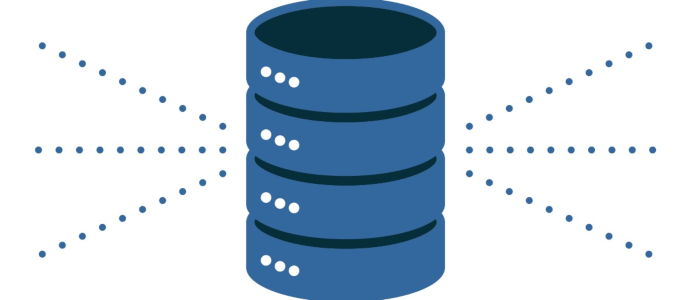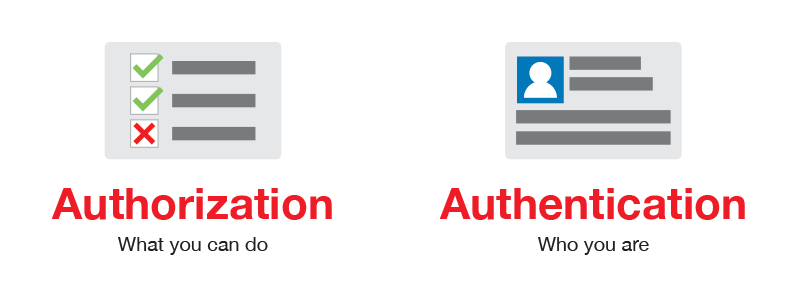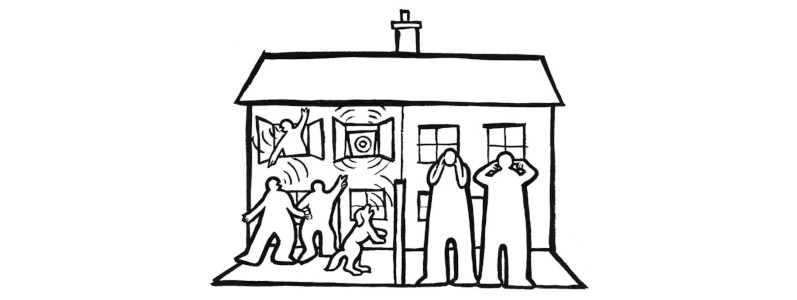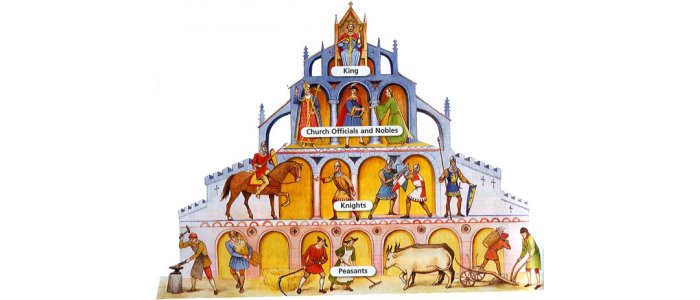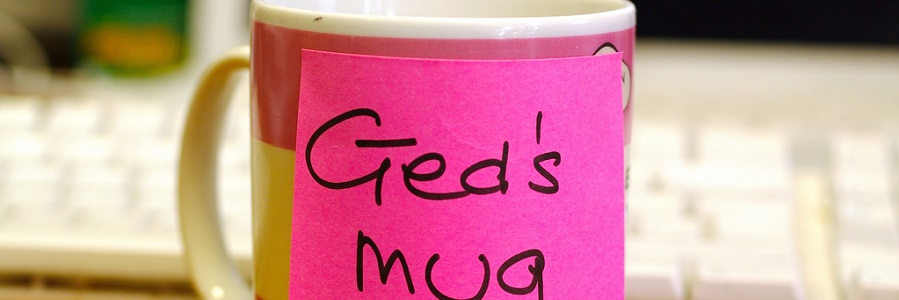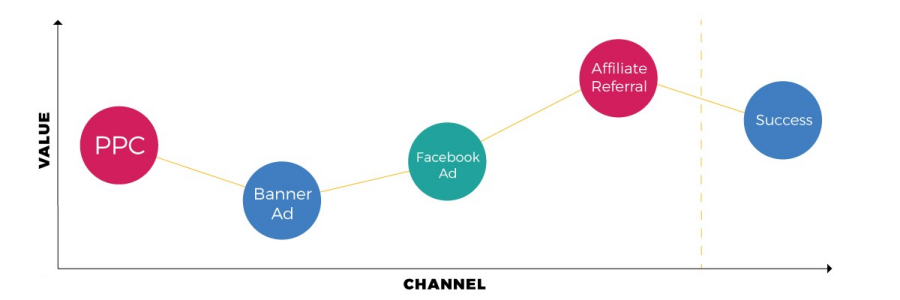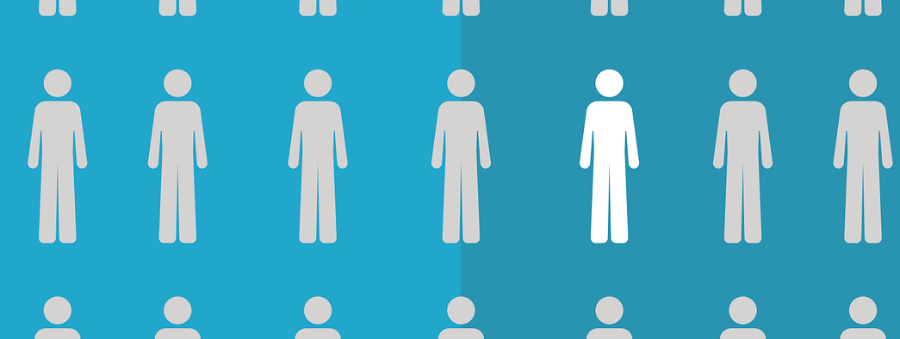The User-Agent (Part I)
The User-Agent parameter is a piece of information that all browsers attach to all HTTP(S) requests they make. In today’s post, I will demystify this HTTP parameter and explain how it works. There will be a second part, where I will explain how this parameter is used in Adobe products.
Adobe Analytics Data Warehouse
I tend to write about new features of Adobe tools or “cool” ways of using it. That does not mean that I have forgotten about good old features and this is what I am going to do today, explain one of the basic tools of Adobe Analytics: Data Warehouse.
Authentication and authorisation in the AEC
In the last few months, I have been writing about how to manage users in the Adobe Experience Cloud (AEC). However, I have noticed that there are two concepts that people do not understand well: authentication and authorisation. I should have known better, as I did not know the difference well enough until not long ago. My purpose today is to clarify these two concepts in the scope of the AEC.
Adobe Target Segments
Adobe Target segments are probably the richest among the SaaS tools of the Adobe Experience Cloud. Target itself has segmentation capabilities, but it can also use segments coming from multiple other sources. Here you will see how to use all of them.
Multi-tenancy in Audience Manager
Now that I have clarified the data sources in Audience Manager, I can explain how to manage multi-tenancy in Audience Manager. If you have not read that post, please do so before proceeding with this one. But if you have, let’s get started!
Data Sources in AAM
When you are new to AAM and you hear the words “data sources”, you immediately think you understand the concept. However, as you progress in your knowledge of the tool, you start to realise that you actually do not know what data sources are in AAM and need to rethink all you have learned. At least, this is what happened to me. Over time, I have finally understood this concept and today I wanted to share it with you in this post.
Multi-tenancy in Adobe Analytics
A few weeks ago I introduced the concept of multi-tenancy in the Adobe Experience Cloud. Adobe Analytics has had support for multi-tenancy for a very long time. Recently, all user administration for Adobe Analytics has been moved to the Admin Console, where you now configure everything. Read on if you want to know how to configure multi-tenancy in Adobe Analytics with this new setup.
Real-Time Reports
Today I am going to explain one of those features you rarely use, but it can be very useful in certain circumstances: real-time reports in Adobe Analytics. As its name implies, with this feature you can get certain reports in real-time.
Server-side Adobe Target
This is the last post on the server-side everything series, at least for now. While I prepared the material for this post, I realised an interesting fact. Adobe Target does not require a lot of technical knowledge, when used on websites. However, server-side Adobe Target is the most complicated of all server-side implementations. Let’s see why.
Adobe Analytics Attribution IQ
Until last Thursday, I had an idea of what would this week’s post was going to be about. However, on Friday, it all changed. I saw the internal presentation of Attribution IQ and I changed my mind. I know there are a few series I have not finished, but I think this is more important. But do not worry, I will resume my other series soon. Let’s dive into Attribution IQ!
Multi-tenancy in the Adobe Experience Cloud
It is not too uncommon that you need to have multiple tenants in the Adobe Experience Cloud. Although it was not explicitly designed to support this feature, it is possible to achieve it. I must admit it is not straight forward, but not difficult either. I will start with an introduction to multi-tenancy and, in future posts, I will explain the details for each solution.
Debugging server-side implementations
We are all familiar with the client-side debugging tools, from the old DigitalPulse debugger to Charles. However, as Tim asked me some time ago, how do we debug server-side implementations? It is not always easy, but you have various options. Let’s explore them.
Server-side Audience Manager
Let’s continue with the server-side implementation of the Adobe SaaS solutions. The next is the list is Audience Manager. This is probably one of the simplest implementation of all solutions. However, beware of server-side Audience Manager: it might not be what you are looking for.
Server-side Adobe Analytics
Today I will explain how to implement server-side Adobe Analytics. If you have been reading my last few posts, this is a continuation of the series on server-side digital marketing. I assume you are familiar with Adobe Analytics implementations using JavaScript.
Server-side ECID
[UPDATE 12/05/2019] There are some limitations, which I have added towards the bottom So, after reading my introduction to server-side digital marketing, you have deeply thought about it and now you are convinced that you should be going server-side. As with the JavaScript implementation, the first step you need is to get the Experience Cloud ID, or ECID for short (new name for the MCID). I assume you have a good understanding of the HTTP protocol, as this is going to be a more technical post.
Server-side digital marketing
A few weeks ago I read a great blog post entitled The Era of Server-side Everything from my colleague Jan Exner. I wanted to write a comment, but as I started to think about what to write, I realised it was going to be too long. Instead, I decided I would write my own post on this topic. Then, as I started to think what I would include, additional blog posts came to my mind. So, this is the first of a series of posts on server-side digital marketing.
Anomaly Detection and Contribution Analysis
In my previous post, I introduced Adobe Sensei. Two of the examples I gave, of tools using this feature, were anomaly detection and contribution analysis. Last week one of my customers asked me about these features so I thought I would explain them in more detail in this blog.
Introduction to Adobe Sensei
I am sure you have been hearing a lot about Adobe Sensei lately. This technology was announced in November 2016, but only in the last few months it has become more mainstream. In summary, Adobe Sensei is Adobe’s approach to artificial intelligence. In this post, I would like to provide a brief introduction to this new Adobe offering. I am not an expert in these technologies, but if you have heard of these technologies and are wondering about them, this post will shed some light.
Some learnings from Cambridge Analytica
If you are in the digital marketing world, you should have heard about the Cambridge Analytica latests scandals. The first time I heard about it was how they harvested 50M profiles from Facebook, a few days ago. Today I read some allegations on their influence on Trump’s victory. This is not a blog about politics, so I am going to skip this part. Instead, I want to focus on the digital marketing side. Before progressing, I recommend you read the last link I have shared, which is what has inspired this post.
Security in the Adobe Experience Cloud
I am sure we have all been concerned about security in the last decade or more. However, since 2013, after the revelations of Edward Snowden, we have begun to be really worried about it. It comes to no surprise that Adobe tools need to be secure too. In the end, you are pouring your marketing data there. I am not a security expert, so always get independent advice. However, in this post I will give an introduction to some security considerations concerning the Adobe stack.