
Shopping Cart Abandonment (II)
19 Jun 2016 » AAM , Analytics Tips
In my last post, I discussed some general details around the concept of shopping cart abandonment. Let’s now move on to the practical implementation. Depending on the tool, there are various options.
Adobe Analytics Standard
Using Adobe Reports & Analytics segment builder, you can create a segment like this one:
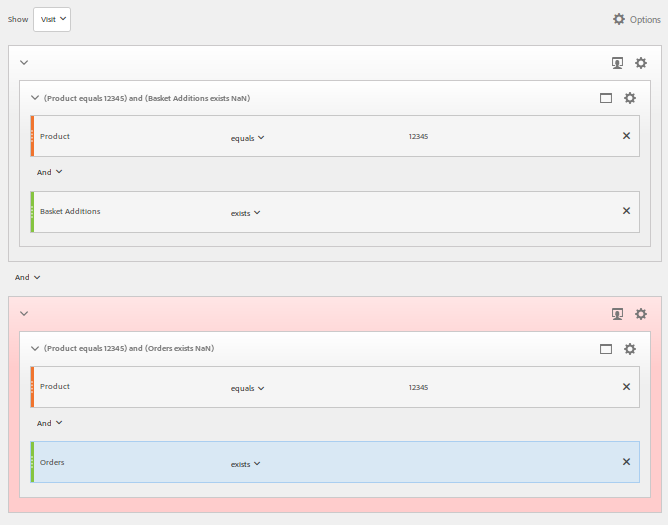
It basically reads:
- Get all visits (and corresponding visitors)
- Including all visits where there is a hit with a cart addition (event “scAdd”) and product 12345 present
- Excluding all visits (pink container) where there is a hit with product 12345 being ordered (event “purchase”)
Depending on your needs, you will want to change the product variable with a classification of it or remove it altogether. You can share this segment with the Marketing Cloud (mainly for Adobe Target) or through an integration with Adobe Campaign. The main limitation of this segment is that it can only be executed once a day, so if you need to action sooner, then this is not for you.
Adobe Audience Manager
If you have Adobe Audience Manager, you can create two traits and combine them in one or two segments as I described in my post unsegmenting vs suppression segments. The use case here is different, but the concept is exactly the same and the traits will be very similar, if not the same. The issues you face in this case are:
- The moment someone adds something to the basket, he falls immediately into the “abandoned basket” segment. This means that for on-site targeting you will probably need to add some additional logic to prevent showing a message to users who are still actively shopping; for example, you might want to only target visitors during the next browser session. In the case of paid media, this is not a problem, because if he is navigating to other websites, then it probably means he has abandoned the basket.
- Once a visitor purchases once, he will be removed from the segment for the expiration of the traits. So, next time he tries to buy the same product within the expiration of the trait, you will not be able to re-target him again. The easiest solution for this is to play with the trait expiration periods.
Adobe Analytics Premium
If you have a license for Adobe Analytics Premium, then you have two additional options:
- Data Workbench (DWB). This is the same tool formerly known as Adobe Insight. I am not an expert on this tool, so I am not going to explain much about it. However, for those of you not familiar with it, is like having Reports & Analytics on steroids. It can ingest various data sources, reprocess the data at will, combine it, slice & dice it… to create more advanced reports than those you can get in Reports & Analytics. With this tool, you can then create a process to extract all visitors that meet certain requirements, for example, visitors that have added a product to the basket and have not purchased it. Then, you can export the list into a flat file and use it with your favourite email campaign management system, like Adobe Campaign. The main advantage of this tool is that you can create more complex rules for example: include purchases done offline, consider different periods of time other than a visit… However, DWB is not real-time; it still needs to receive the data feed from the SiteCatalyst engine.
- Analytics Live Stream. If all else fails, the last resort is to use Analytics Live Stream. With this feature, you can get a real-time flow of online events. It is then possible to create an application that keeps track of the online interactions from visitors and triggers emails after a visitor has not purchased a product after adding it to the basket after X seconds/minutes/hours. Just remember that this application will have to be created by you, Adobe does not offer any out-of-the-box solution.