
Provisioning Shared Audiences and A4T
06 Nov 2016 » MSA
[UPDATE 19/11/2022] I recently revisited this post, which was written 6 years ago, and realized that it is no longer valid. I am keeping it for historical reasons, but you should not follow it. I believe that this provisioning is currently done automatically. Some screenshots and links are also obsolete.
In a previous post, I explained what Analytics for Target (A4T) was and how to use it. However, I did not explain how to get provisioned for A4T. In this post, I will explain what you need to request the provisioning for shared audiences and A4T. Although these two features are different, the provisioning form is the same. In fact, you can request both at the same time. One word of caution. I am not going to explain here what are the consequences of this provisioning. Therefore, only place this request once you know you need any of the two features (or both). Otherwise, I would suggest you refrain from requesting them, just for the sake of having them.
Prerequisites
Before you venture into the form, there are a few details that you should check:
- The implementation must use RDC. If you have never heard of it and you have an old implementation, then you probably need to migrate first. All fairly new implementations (last 2/3 years) should be under RDC. However, in doubt, contact client care or your Adobe representative.
- Use of Marketing Cloud ID Service. This is probably the most important prerequisite. The idea behind this service is to use a single ID across all marketing cloud solutions. Since this provisioning is to link two or three different products, it can only work if you have the MC ID deployed.
- Use of AppMeasurement library. If your Analytics implementation is still using any H-version of the s_code, you must upgrade first to AppMeasurement library. It must be noted that this upgrade is not trivial and requires some effort.
- Latest versions of JavaScript libraries. Although not strict, I strongly encourage you to upgrade to the latest available versions of all JavaScript libraries of the Adobe Marketing Cloud. I know that some old versions might still work, but there have been too many fixes and additions and, in case you face any issues, client care will just respond that you need to upgrade anyway. At the moment of writing, the latest versions are:
- Marketing Cloud Visitor ID Service: visitorAPI.js: 1.8.0
- Adobe Analytics: appMeasurement.js: 1.7.0
- Adobe Target (depending on your implementation): at.js: 0.9.1 or mbox.js: 61
- Your company has been provisioned for the Marketing Cloud. If you can access the Marketing Cloud via https://marketing.adobe.com/, then you are provisioned. Again, in case of doubt, contact Adobe to confirm this point.
Information needed
Before venturing into the provisioning form, there is a long list of pieces of information you need. Instead of going back and forth between the form and the information, I recommend you compile all that information beforehand.
- Your Adobe account manager or customer success manager name and his/her email address.
- The Marketing Cloud Organisation Name. This is the value you see on the upper menu bar, on the right.

- The Marketing Cloud Organisation ID. This a string ending in “@AdobeOrg”, which you are already using in the Marketing Cloud ID Service initialisation code. You can also get it from the Administration section of the Marketing Cloud.
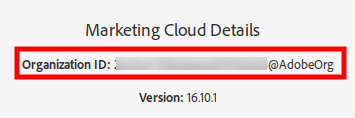
- The Analytics Login Company. If you have been accessing Adobe Analytics via https://my.omniture.com/, then you know what it is, as you are already entering it when logging in. However, if you log in only via https://marketing.adobe.com/, you need to go to Analytics and click on the Marketing Cloud Organisation name to find it. In most of new companies, the Analytics Login Company is the same as the Marketing Cloud Organisation name, but there are exceptions. As you can see, it is the name below your Marketing Cloud Organisation name, with the Analytics icon next to it.
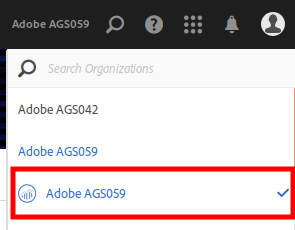
-
Target client code. The easiest way to get this value is to use the DigitalPulse debugger or any HTTP debugger and check the domain used for the calls to target, something like xyz.tt.omtrdc.net. All you need is the xyz part.
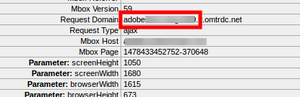
-
Analytics tracking servers. In this case, you need to gather all Adobe Analytics tracking servers you are using, including both HTTP and HTTPS domains and those used in mobile apps. Old implementations using first party cookies will have servers like smetrics.mydomain.com and metrics.mydomain.com; newer implementations will have servers names ending in .sc.omtrdc.net. Even if you are using first party cookie domains, I recommend that you also get the CNAME value of these domains, which should be a domain ending in .sc.omtrdc.net. If you have a server name ending in .2o7.net, then you still need to migrate to RDC, so stop here and get this prerequisite done. You can also check your current Adobe Analytics implementation with the debugger.
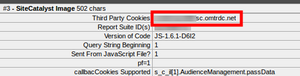
-
AAM partner profile. If you also have Adobe Audience Manager, you need to supply your partner profile. This is probably the most complicated piece of data to get. If you have configured it in the doPlugins section, with a call to s.AudienceManagement.setup(), it is the “partner” parameter. If the previous sentence sounds totally crazy to you, another place to find it is using your browser’s web developer’s tools and select the option to see the dynamic code of the page (not the static code downloaded from the server). In there, you will see, at the bottom, a hidden iframe. The domain of the iframe’s URL will be something like fast.xyz.demdex.net. Again, what you need is this xyz.

-
IP Obfuscation. Check if your report suite has IP obfuscation. You can check it in the Analytics admin section, under “Report Suites” and “General Account Settings”.
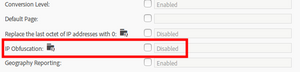
Provisioning request
By now, you have already done the hard work. You can now go ahead and request the provisioning. Just go to http://adobe.com/go/audiences and populate the form. It should take you just a couple of minutes.
Let me know in the comments if there is anything not clear enough in the form and I will try to clarify it.