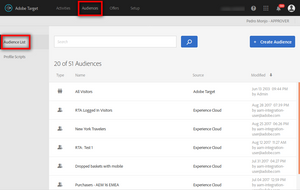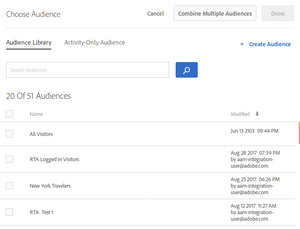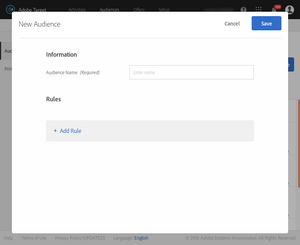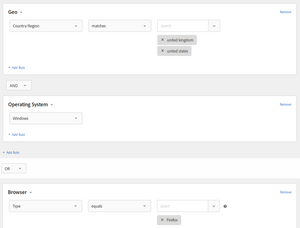Adobe Target Segments
28 Oct 2018 » MSA
Adobe Target segments are probably the richest among the SaaS tools of the Adobe Experience Cloud. Target itself has segmentation capabilities, but it can also use segments coming from multiple other sources. Here you will see how to use all of them.
Types of segmentation data
I will start with the different types of data Adobe Target segments can use.
Target-only segments
You should to remember that Adobe Target was originally a stand-alone product. This meant that it had to have its own segmentation engine. Target-only segments are hit-based and can use the following information:
- User-Agent. Target can deduce the operating system, the browser and the mobile from this value. Be warned that the User-Agent is voluntarily sent by the browser and it may not be very accurate. For example, it is impossible to determine the iPhone or iPad version from only this parameter.
- IP address. This provides information that can mainly be used for geosegmentation.
- Current URL. It allows you to create segments based on the current page the visitor is on the website.
- Referrer. On the landing page, this HTTP parameter can provide where the visitor came from, also known as traffic source. However, be also warned that browsers and Google are removing more and more information from this parameter, which makes it less useful.
- Time. This is useful to create time-framed segments.
- Profile. Adobe Target keeps track of certain features of the visitor and exposes them in the visitor profile, like new/returning visitors. You can extend this functionality with profile scripts.
Mbox parameters
When sending mbox calls, it is possible to add additional parameters to them. Both mbox.js and at.js offer functions to send add these additional parameters. Then you can create Adobe Target segments based on these parameters. You pass these parameters in various ways:
- Global mbox. Define the function targetPageParams().
- Regional mbox and mbox.js. As additional parameters of mboxCreate().
- Regional mbox and at.js. In the
paramsparameter of adobe.target.getOffer().
Customer Attributes
I have already explained what Customer Attributes are. In summary, you upload CRM data to the People core service of the Adobe Experience Cloud and expose it to other tools. Target is one of the tools that can consume Customer Attributes. For obvious reasons, you can only use this feature when you have a customer ID on the page; i.e. there must be some means of identification on your website. You can find more details in my post about customer identification.
One important detail in the case of target is the order in which you pass the identification. The ECID service API allows for multiple declared IDs to be sent. Adobe Target will only use the first of these declared IDs, so make sure you pass them in the correct order.
Experience Cloud segments
The previous 3 types of data are basic building blocks, used to create a segment definition in Target. However, segments that are created elsewhere in the Experience Cloud are exposed to Adobe Target as audiences. In other words, Target gets the contents of the segment, the list of ECIDs that fall into this segment, not its definition. This means that you can use them directly. Under this generic concept, we get various types of segments:
- Analytics segments. As I explained in another post, you can create a segment in Analytics and share it with the Experience Cloud. Also, remember that these segments have a 24h delay, so use them only when it makes sense.
- Real-time segments. I have also explained them as part of the Audience Library. They are only useful if you do not have a license for Adobe Audience Manager (AAM).
- Audience Manager segments. These are the most powerful segments. If you have an AAM license, my recommendation is that you create all Target segmentation in AAM. This will help you reuse the same segments for display advertising and Analytics reporting. As with Customer Attributes, AAM also supports declared IDs. In fact, this IDs fuel the profile link functionality of AAM. Remember that Target will only use the first declared ID.
Building Adobe Target segments
Now that I have explained what are the building blocks of Adobe Target segments, let’s explain how to use and combine them.
Audience List
Not to be confused with the Audience Library in the People core service. Here you will see all Adobe Target segments you have already created, some pre-canned segments that Target offers and the Experience Cloud segments. As I said earlier, segments shared from the Experience Cloud are ready to be used.
Clicking on “+ Create Audience”, you get the “new segment” wizard, which I will explain later.
Activity segments
Adobe Target does not force you to first create the segment in the audience list and the use it in the activities. You can also create the segments on the fly, as you need them. For example, in an Experience Targeting activity, when creating a new experience, the first thing that will show up is the “choose segment” wizard.
Here you can:
- Choose an existing audience, either an Adobe Target global audience or an activity-only audience. These audiences can come from both Target or the Experience Cloud.
- Combine audiences. This feature was added some time ago, to combine audiences from different data sources. This is particularly useful if you want to combine a Target and an Experience Cloud audiences into a single audience. It brings a simple wizard where you can combine multiple existing audiences, using ANDs and ORs.
- Create a new audience. Clicking on the link “+ Create Audience” shown in the image above, will bring you to the “new segment” wizard. It will also ask you where do you want to store the segment: in the Target audience library or in the activity.
The “new segment” wizard
In most of my posts, I show step-by-step the process I am explaining. However, when it comes to Adobe Target segments, most of the steps are trivial. The one that requires a bit more explanation is the “new segment” wizard.
As usual, you need to give it a name, which I recommend you define a naming convention for.
Below is where you define the rules for the segment. I will not explain how to build rules, as I believe is fairly straight forward. You can combine conditions with ANDs and ORs and nest these conditions. To me, the important bit is the link between the rules and the types of segmentation data I explained above, as I find it sometimes difficult to choose the correct rule.
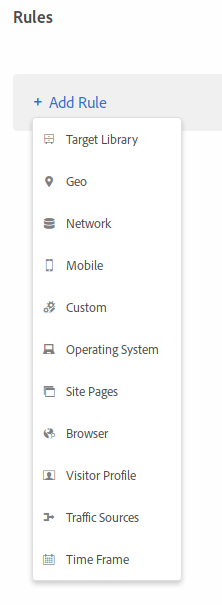
- Target library. Pre-built segments, which are of limited use.
- Geo. IP-address based geosegmentation.
- Network. The ISP is usually available using IP lookup tables and the connection details are only exposed by Internet Explorer.
- Mobile. Based on the User-Agent.
- Custom. Here is where you create conditions for the mbox parameters.
- Operating System. Based on the User-Agent.
- Site Pages. Based on the current URL.
- Browser. Based on the User-Agent.
-
Visitor profile. This is possible the most confusing of all options, as it combines 3 types of data:
- Internal Target profile scripts
- Custom profile scripts
- Customer Attributes. The fields you have subscribed to in the Customer Attributes interface will also show up here.
- Traffic sources. Based on the referrer
- Time Frame. Time-based.
This is how it would look like, when you have added a few conditions: