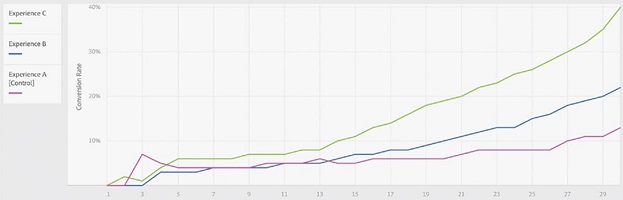
Analytics For Target (A4T)
28 Aug 2016 » MSA
One of the buzzwords in the Adobe Marketing Cloud environment for the last year or so has been “Analytics for Target” or A4T for short. It basically means using Adobe Analytics as the reporting tool for Adobe Target activities/campaigns. Why so much excitement about it?
If you are optimising/personalising the website with Adobe Target and you have presented your reports to other people in your organisation, and these other people have access to Adobe Analytics, I am sure you have received the following question: why does the visitor count not match between the two tools? Typically, the first answer that comes to mind is that Adobe products are broken. I wonder how many Adobe customers have raised a ticket through client care. The answer requires a bit of understanding: each tool counts the visitors differently and there is a reason for that.
Before and after A4T
Before this integration between Analytics and Target was developed, there was a number of consulting plug-ins and server-side integrations that helped sending some data from Target to Analytics. If you are familiar with the trackTNT plug-in, then you know what I am talking about. Basically, with this solution, you got:
- Target reported lift, confidence and Target unique visitors
- Analytics report:
- Offers and campaigns, through the trackTNT plug-in and an automated SAINT classification
- Analytics unique visitors
- All Analytics metrics, breakdowns and segments combined with the offer shown
- No lift or confidence metrics
Although useful, this solution had its limitations and it is now deprecated.
Adobe decided that Adobe Analytics should become the main reporting tool. I must admit that I find that this is a good idea: let each solution do what it does best. This means that Adobe Target should concentrate in testing and targeting and Adobe Analytics will take care of presenting the results. As a consequence, you get:
- Target just delivers the experiences and sends the reporting data to Analytics
- Unique visitors as reported by Analytics
- Lift and confidence are now available in Analytics
- All Analytics reports combined with Target data
Get A4T working
I am not going to go into the details of how to get started with this feature. The help section for A4T has all the details you need and I strongly recommend that you spend some time reading it. It explains how to get it provisioned and how to configure the users, Adobe Target and the activities. While creating a new activity, when you select Analytics as the reporting tool, you will also be able to use any Analytics event as a conversion event instead of a conversion mbox. I have heard mixed reactions about this option, but I believe it is really good, as you do not need to inject additional mboxes.
Once you have finally have your first activity in Target using Analytics as the reporting source, you will want to check the SDID. This is a random number used to link the Analytics and the Target calls:
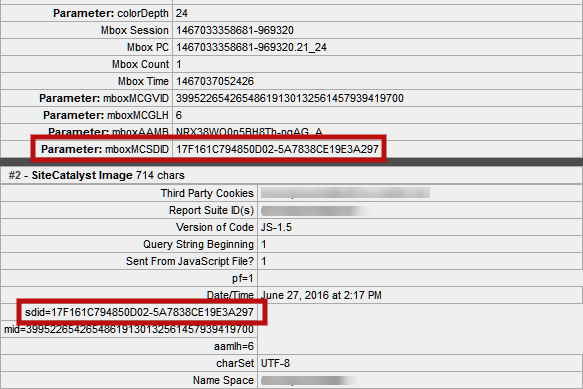
Make sure that all Target and Analytics calls contain it and that, for all pages, the parameter is the same. If you see it, then the integration is working and you are good to go.
Reporting in Analytics
This is when all the magic happens. After all the effort you have put into this process, you can finally start using it. Log in to Analytics and locate the reports:
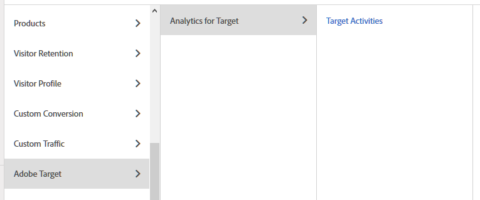
When you click on “Target Activities”, you will get is the following summary:

and, by selecting an activity, you get the traditional Target report.

Remember that you are getting this reports in Adobe Analytics, not in Target. In particular, the “Unique Visitors” is the Analytics metric. Now, feel free to add any metric, do any breakdowns to the reports or apply any segments. This means using any Analytics variable or segment available, even those that should have no effect on the activity.
A few ideas of what you can do:
- Add various success metrics (i.e. conversion events) that are relevant to the test. It could happen that one experience drives more conversions for one metric and another experience boosts a different conversion.
- Use any segments you have already created or create new ones. Again, you might uncover experiences that work great with one segment, but not with another. If you are a seasoned Target user, you will remember that, in Target you have to create the segments before starting the campaign. This is no longer needed.
- Apply breakdowns to see how experiences behave with other Analytics variables.
I hope this explanation has been useful to you. However, if you would like that I explain in greater detail any aspect of this post, let me know about it in the comments!